Get WHOVA for PICMET'18 Conference
Access the complete conference schedule from your smartphone or tablet
Explore the professional profiles of event speakers and attendees
Send in-app messages and exchange contact info
Network and find attendees with common affiliations, educations, shared networks, and social profiles
Receive update notifications from organizers
Access the event agenda, GPS guidance, maps, and parking directions at your fingertips
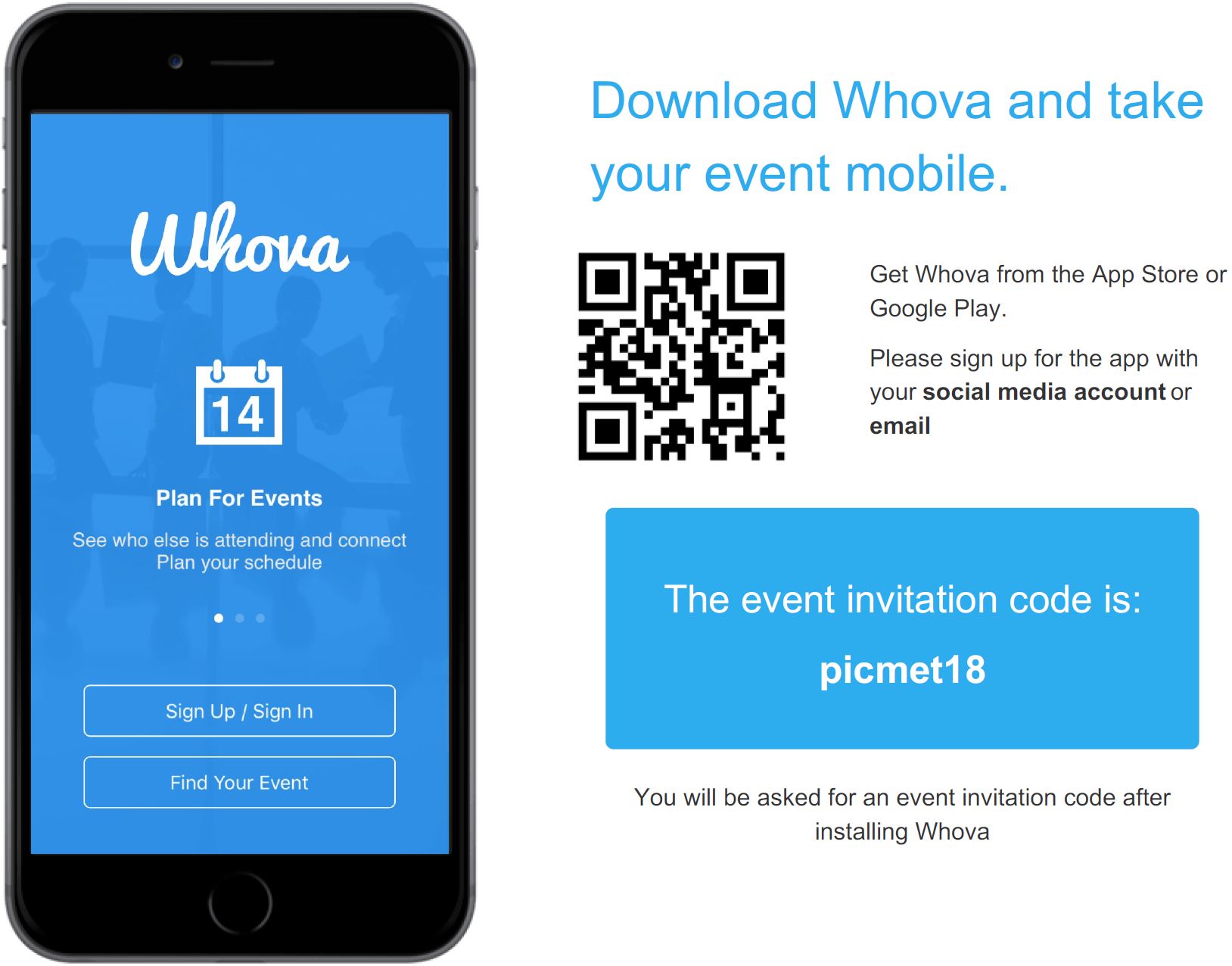
DETAILED INSTRUCTIONS
1. Download the Whova App on your smart device
- Option 1: Scan QR code
- Step-1: Get a QR Scanner app if you do not already have one.
- Step 2: Scan the Whova QR code (above) by using QR Scanner app.
- Step 3: Download the Whova app from the page following on page instructions. This step could follow different procedures in different QR Scanner
apps. For example, if you are using “QR Reader for iPhone” by TapMedia Ltd. (the first QR Scanner
app listed in the Apple App Store), you will see the Whova page with QR code and “Download on the
App Store” button below it. Tap on the “Download on the App Store” button. You will be directed to
the Whova app from Whova Inc.
- Option 2: From App Store
- Step 1: Open either App Store (Apple) or Google Play (Android) in your phone or tablet.
- Step 2: Search for “Whova” in the app store.
- Step 3: Find the blue Whova app from Whova Inc.(see logo above).
- Step 4: Download the Whova app.
2. Get PICMET'18 on the Whova App
Step 5: When you first open the Whova app, you will be asked to sign up. You can sign up by email or social media account.
Step 6: After signing up, enter “PICMET'18” in the search box to locate the PICMET’18 conference.
Step 7: Open the PICMET’18 conference app, enter the invitation code: picmet18.
3. Set up your personal profile
After signing in the Whova PICMET'18 App, your personal profile is automatically created. The profile can
be edited in "My Profile" from "More" tab at the bottom right of the home dashboard.
If you do not want your profile to be visible to other users in the App, you can hide your profile in "Settings" from "More" tab by turning off "Other attendees can see me". This way, your name will not appear in the "Attendees" dashboard on the home page.
4. Send and receive in-app messages
If you choose not to hide your profile, you may get text messages inside the App from other attendees.
5. Access the conference schedule
All of the session schedules can be found in the Agenda. You can search the session schedules by authors
or speakers’ last name. You can also mark your interested sessions into your own agenda and set up a
reminder.
6. Provide comments for each session
The comment section in each session allows attendees to leave feedback to us. It will be visible briefly to
the user who posts the comment, then will disappear immediately. After that, only PICMET will have full
record of comments.
©2018 PICMET Inc. All rights reserved.